Guten Tag!
In this post, we will learn to Compress PNG image files easily in Linux.
PNG or Portable Network Graphics is a raster image file format meant to replace GIF. PNG images use lossless image compression, producing high-quality images at a higher cost for file size.
There are many popular PNG image compressors for Linux, like optipng, pngquant, and pngng. And in this post, I want to try pngquant.
Step 1: Install PNGQuant
Install PNGQuant software with run the following command in terminal session:
$ sudo apt update && sudo apt install --assume-yes pngquant #Ubuntu and variants
> sudo zypper refresh && sudo zypper install --non-interactive pngquant # SUSE and variants
$ sudo dnf install --assumeyes pngquant # Red Hat and variantsStep 2: Check the current size of your image
Check the current size of your PNG image file that you want to compress with:
ls -lh filename.png I'm going to use a sample png that downloaded from https://www.sample-videos.com/download-sample-png-image.php
root@ariq01:~# wget https://www.sample-videos.com/img/Sample-png-image-200kb.png --no-check-certificate
--2023-02-17 15:44:18-- https://www.sample-videos.com/img/Sample-png-image-200kb.png
Resolving www.sample-videos.com (www.sample-videos.com)... 103.145.51.95
Connecting to www.sample-videos.com (www.sample-videos.com)|103.145.51.95|:443... connected.
WARNING: no certificate subject alternative name matches
requested host name ‘www.sample-videos.com’.
HTTP request sent, awaiting response... 200 OK
Length: 207071 (202K) [image/png]
Saving to: ‘Sample-png-image-200kb.png’
Sample-png-image-20 100%[===================>] 202.22K 203KB/s in 1.0s
2023-02-17 15:44:20 (203 KB/s) - ‘Sample-png-image-200kb.png’ saved [207071/207071]
Step 3: Compress PNG file using pngquant.
Compress the png image file with this command:
pngquant --verbose filename.png Output:
root@ariq01:~# pngquant --verbose Sample-png-image-200kb.png
Sample-png-image-200kb.png:
read 203KB file
converted image from gamma 2.2 to gamma 2.2
made histogram...59148 colors found
selecting colors...11%
selecting colors...77%
selecting colors...100%
moving colormap towards local minimum
eliminated opaque tRNS-chunk entries...0 entries transparent
mapped image to new colors...MSE=5.396 (Q=82)
writing 256-color image as Sample-png-image-200kb-fs8.png
copied 1KB of additional PNG metadata
Quantized 1 image.
Let's take a look at a newer size of Sample-png-image-200kb.png file to compare
root@ariq01:~# ls -lah Sample-png-image-200kb*
-rw-r--r-- 1 root root 48K Feb 17 15:46 Sample-png-image-200kb-fs8.png
-rw-r--r-- 1 root root 203K Oct 31 2020 Sample-png-image-200kb.png
The result of the compressed one is Sample-png-image-200kb-fs8.png, compressed to 48Kb from 203Kb.
Read more about pngquant here:
Optional: Compare with imagecompressor.com
Sometimes to speed up time, I use imagecompressor.com rather than using the Linux one. The user interface is quite simple, you can upload images by drag-down to the media uploader area or using the Upload files button.
And the result is same:
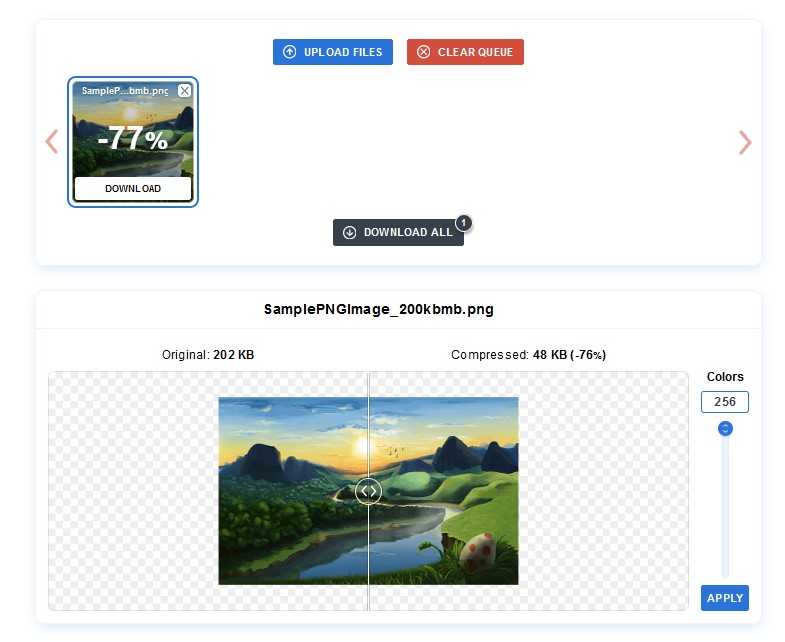
That's great.. or maybe imagecompressor.com uses pngquant as the back-end? I don't know haha
Thanks for reading!
Verabschiedung
