Bonjour,
Before following this tutorial, you need a root account on Ubuntu 22.04 OS running on your remote server. If you need a virtual private server (VPS) / a virtual computer with 1 IP public that is online --and can serve– 24/7/365.
I recommend HostHatch which has excellent features like:
- KVM based with AMD EPYC Milan CPU
- DDR4 RAM servers
- NVMe storage
- Generous monthly bandwidth
- Multiple data centers worldwide, including Amsterdam, Stockholm, United States (Los Angeles, Chicago, New York, Vienna, Oslo, London, Zurich, Warsaw, Madrid, Milan, Hongkong, Singapore, Tokyo, and Sydney.
- Starts from $4/Month
In this tutorial, I'm going to Install Multiple PHP Versions on Ubuntu with a PPA repository called Ondrej.
Who is Ondřej Surý? get closer about him on his site https://deb.sury.org/
What PHP versions am I want to install? Nowadays (in early 2023), the stable version of PHP is PHP8.x, but some applications still can run on PHP 7.4.
Step 1: Add Repository ppa:ondrej/php
Install software-properties-common with
sudo apt install software-properties-commonAnd then add an apt repository Ondrej
sudo add-apt-repository ppa:ondrej/php -yOutput:
sudo add-apt-repository ppa:ondrej/php -y
PPA publishes dbgsym, you may need to include 'main/debug' component
Repository: 'deb https://ppa.launchpadcontent.net/ondrej/php/ubuntu/ jammy main'
Description:
Co-installable PHP versions: PHP 5.6, PHP 7.x, PHP 8.x and most requested extensions are included. Only Supported Versions of PHP (http://php.net/supported-versions.php) for Supported Ubuntu Releases (https://wiki.ubuntu.com/Releases) are provided. Don't ask for end-of-life PHP versions or Ubuntu release, they won't be provided.
Debian oldstable and stable packages are provided as well: https://deb.sury.org/#debian-dpa
You can get more information about the packages at https://deb.sury.org
IMPORTANT: The <foo>-backports is now required on older Ubuntu releases.
BUGS&FEATURES: This PPA now has a issue tracker:
https://deb.sury.org/#bug-reporting
CAVEATS:
1. If you are using php-gearman, you need to add ppa:ondrej/pkg-gearman
2. If you are using apache2, you are advised to add ppa:ondrej/apache2
3. If you are using nginx, you are advised to add ppa:ondrej/nginx-mainline
or ppa:ondrej/nginx
PLEASE READ: If you like my work and want to give me a little motivation, please consider donating regularly: https://donate.sury.org/
WARNING: add-apt-repository is broken with non-UTF-8 locales, see
https://github.com/oerdnj/deb.sury.org/issues/56 for workaround:
# LC_ALL=C.UTF-8 add-apt-repository ppa:ondrej/php
More info: https://launchpad.net/~ondrej/+archive/ubuntu/php
Adding repository.
Adding deb entry to /etc/apt/sources.list.d/ondrej-ubuntu-php-jammy.list
Adding disabled deb-src entry to /etc/apt/sources.list.d/ondrej-ubuntu-php-jammy.list
Adding key to /etc/apt/trusted.gpg.d/ondrej-ubuntu-php.gpg with fingerprint 14AA40EC0831756756D7F66C4F4EA0AAE5267A6C
Hit:1 http://archive.ubuntu.com/ubuntu jammy InRelease
Get:2 http://security.ubuntu.com/ubuntu jammy-security InRelease [110 kB]
Get:3 http://archive.ubuntu.com/ubuntu jammy-updates InRelease [119 kB]
Hit:4 http://nginx.org/packages/ubuntu jammy InRelease
Get:5 http://archive.ubuntu.com/ubuntu jammy-backports InRelease [107 kB]
Get:6 https://ppa.launchpadcontent.net/ondrej/php/ubuntu jammy InRelease [23.9 kB]
Get:7 https://ppa.launchpadcontent.net/ondrej/php/ubuntu jammy/main amd64 Packages [110 kB]
Get:8 https://ppa.launchpadcontent.net/ondrej/php/ubuntu jammy/main Translation-en [34.2 kB]
Fetched 510 kB in 3s (189 kB/s)
Reading package lists... Doneand update the Ubuntu system package with the following command:
sudo apt updateAfter the update is completed, you can proceed:
Step 2: Install PHP
You may choose what PHP versions you like to install.
Install PHP 7.4
Install PHP7.4 version with run the following command:
sudo apt install php7.4-{fpm,mysql,common,cli,json,opcache,readline,mbstring,xml,gd,curl,zip}Install PHP 8.0
Install the PHP8.0 version with run the following command:
sudo apt install php8.0-{fpm,mysql,common,cli,opcache,readline,mbstring,xml,gd,curl,zip}You may notice there is no php8.0-json extension because the JSON extension is a core PHP extension, so it is always enabled (source).
Install PHP 8.1
Install the PHP8.1 version with run the following command:
sudo apt install php8.1-{fpm,mysql,common,cli,opcache,readline,mbstring,xml,gd,curl,zip}After the installation of PHP7.4, PHP8.0, and PHP8.1 was completed, verify that all services are active (running):
root@ariq01:~# sudo systemctl status php7.4-fpm
● php7.4-fpm.service - The PHP 7.4 FastCGI Process Manager
Loaded: loaded (/lib/systemd/system/php7.4-fpm.service; enabled; vendor preset: enabled)
Active: active (running) since Wed 2023-02-15 18:15:43 UTC; 16h ago
Docs: man:php-fpm7.4(8)
Main PID: 595 (php-fpm7.4)
Status: "Processes active: 0, idle: 2, Requests: 0, slow: 0, Traffic: 0req/sec"
Tasks: 3 (limit: 1116)
Memory: 11.0M
CPU: 2.535s
CGroup: /system.slice/php7.4-fpm.service
├─ 595 "php-fpm: master process (/etc/php/7.4/fpm/php-fpm.conf)"
├─1011 "php-fpm: pool www"
└─1012 "php-fpm: pool www"
Feb 15 18:15:34 ariq01 systemd[1]: Starting The PHP 7.4 FastCGI Process Manager...
Feb 15 18:15:43 ariq01 systemd[1]: Started The PHP 7.4 FastCGI Process Manager.
root@ariq01:~# sudo systemctl status php8.0-fpm
● php8.0-fpm.service - The PHP 8.0 FastCGI Process Manager
Loaded: loaded (/lib/systemd/system/php8.0-fpm.service; enabled; vendor preset: enabled)
Active: active (running) since Wed 2023-02-15 18:15:43 UTC; 16h ago
Docs: man:php-fpm8.0(8)
Main PID: 597 (php-fpm8.0)
Status: "Processes active: 0, idle: 2, Requests: 0, slow: 0, Traffic: 0req/sec"
Tasks: 3 (limit: 1116)
Memory: 11.2M
CPU: 2.539s
CGroup: /system.slice/php8.0-fpm.service
├─ 597 "php-fpm: master process (/etc/php/8.0/fpm/php-fpm.conf)"
├─1005 "php-fpm: pool www"
└─1006 "php-fpm: pool www"
Feb 15 18:15:34 ariq01 systemd[1]: Starting The PHP 8.0 FastCGI Process Manager...
Feb 15 18:15:43 ariq01 systemd[1]: Started The PHP 8.0 FastCGI Process Manager.
root@ariq01:~# sudo systemctl status php8.1-fpm
● php8.1-fpm.service - The PHP 8.1 FastCGI Process Manager
Loaded: loaded (/lib/systemd/system/php8.1-fpm.service; enabled; vendor preset: enabled)
Active: active (running) since Wed 2023-02-15 18:15:43 UTC; 16h ago
Docs: man:php-fpm8.1(8)
Main PID: 599 (php-fpm8.1)
Status: "Processes active: 0, idle: 2, Requests: 0, slow: 0, Traffic: 0req/sec"
Tasks: 3 (limit: 1116)
Memory: 11.4M
CPU: 2.657s
CGroup: /system.slice/php8.1-fpm.service
├─ 599 "php-fpm: master process (/etc/php/8.1/fpm/php-fpm.conf)"
├─1002 "php-fpm: pool www"
└─1003 "php-fpm: pool www"
Feb 15 18:15:34 ariq01 systemd[1]: Starting The PHP 8.1 FastCGI Process Manager...
Feb 15 18:15:43 ariq01 systemd[1]: Started The PHP 8.1 FastCGI Process Manager.Step 3A: Configure Apache
If you want to install Apache2 rather than NGINX, install Apache with:
apt install apache2 libapache2-mod-fcgid php php-fpm php-cli libapache2-mod-phpNow, You need to enable some of the Apache modules that are required for the FastCGI configuration.
You can enable the required module by running the command:
a2enmod actions fcgid alias proxy_fcgiOutput:
root@ariq01:~# a2enmod actions fcgid alias proxy_fcgi
Enabling module actions.
Module fcgid already enabled
Module alias already enabled
Considering dependency proxy for proxy_fcgi:
Enabling module proxy.
Enabling module proxy_fcgi.
To activate the new configuration, you need to run:
systemctl restart apache2
systemctl restart apache2And then configures Apache Virtual Host to run with FPM/FastCGI. For this tutorial, we can create a new configuration file or you can make changes on default files. In this case, I create a new vhost.conf configuration file
sudo nano /etc/apache2/sites-available/vhost.conf<VirtualHost *:80>
ServerName example.com
ServerAlias www.example.com
DocumentRoot /var/www/html
<Directory /var/www/html>
Options -Indexes +FollowSymLinks +MultiViews
AllowOverride All
Require all granted
</Directory>
<FilesMatch \.php$>
# 2.4.10+ can proxy to unix socket
SetHandler "proxy:unix:/var/run/php/php7.4-fpm.sock|fcgi://localhost"
</FilesMatch>
ErrorLog ${APACHE_LOG_DIR}/error.log
CustomLog ${APACHE_LOG_DIR}/access.log combined
</VirtualHost>Save your changes with CTRL+x and Y for Yes.
The difference between using php7.4 or php8.0 or php8.1 is
PHP7.4
---------------------------------------
<FilesMatch \.php$>
# 2.4.10+ can proxy to unix socket
SetHandler "proxy:unix:/var/run/php/php7.4-fpm.sock|fcgi://localhost"
</FilesMatch>
---------------------------------------
PHP8.0
---------------------------------------
<FilesMatch \.php$>
# 2.4.10+ can proxy to unix socket
SetHandler "proxy:unix:/var/run/php/php8.0-fpm.sock|fcgi://localhost"
</FilesMatch>
---------------------------------------
PHP8.1
---------------------------------------
<FilesMatch \.php$>
# 2.4.10+ can proxy to unix socket
SetHandler "proxy:unix:/var/run/php/php8.1-fpm.sock|fcgi://localhost"
</FilesMatch>Check and test your Apache configuration before restart the apache2 with:
#apachectl configtest
Syntax OKand then make it a new vhost.conf we created earlier usable with apache, run:
a2ensite vhost
Output:
root@ariq01:~# a2ensite vhost
Enabling site vhost.
To activate the new configuration, you need to run:
systemctl reload apache2
Now restart apache2 to reload the changes.
systemctl restart apache2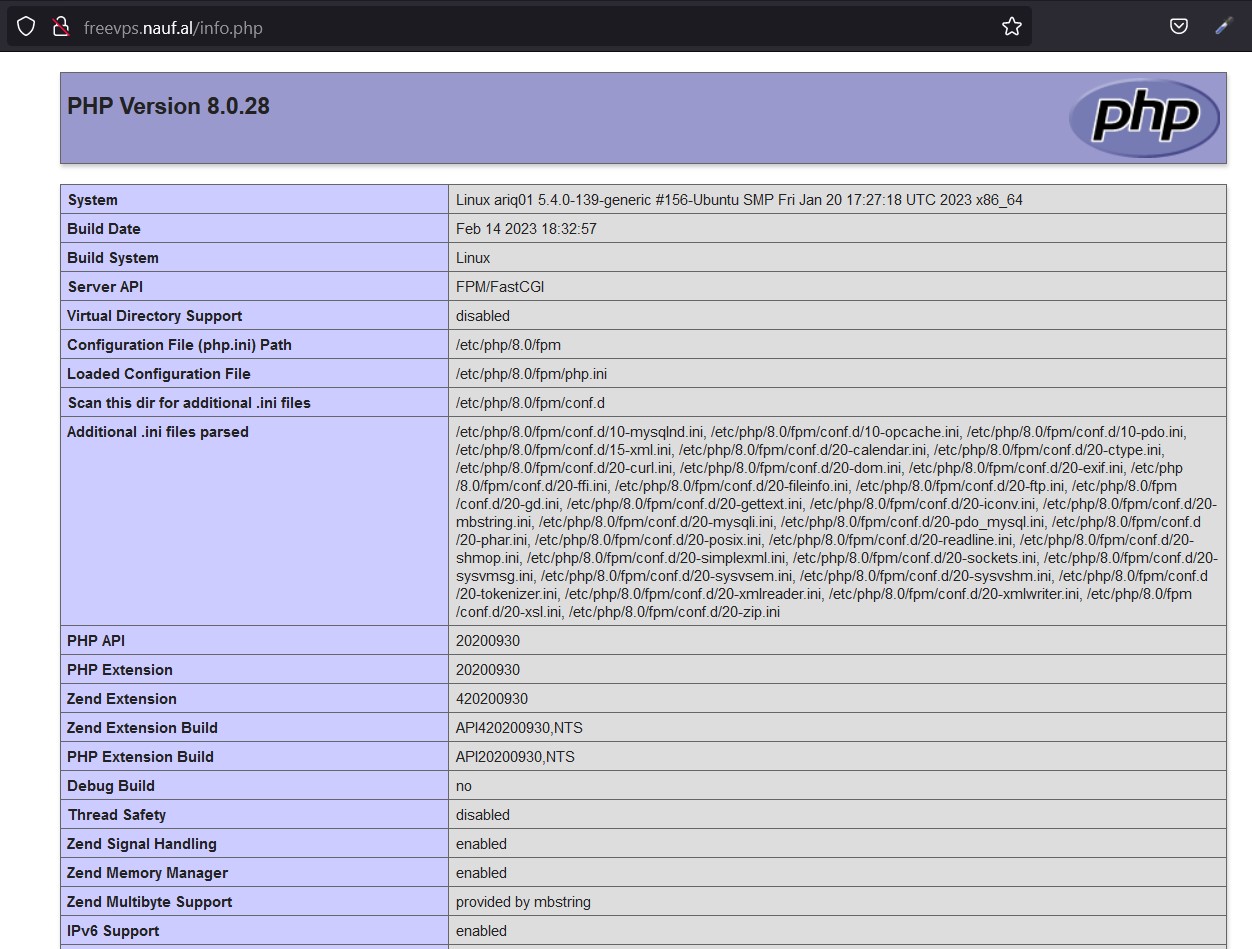
Step 3B: Configure NGINX
If you prefer to use NGINX instead of Apache, follow this tutorial to install NGINX stable latest based on the nginx repository.
Install the prerequisites:
sudo apt install curl gnupg2 ca-certificates lsb-release ubuntu-keyringImport an official nginx signing key so apt could verify the authenticity of the package. Fetch the key:
curl https://nginx.org/keys/nginx_signing.key | gpg --dearmor \ | sudo tee /usr/share/keyrings/nginx-archive-keyring.gpg >/dev/nullTo set up the apt repository for stable nginx packages, run the following command:
echo "deb [signed-by=/usr/share/keyrings/nginx-archive-keyring.gpg] \
http://nginx.org/packages/ubuntu `lsb_release -cs` nginx" \
| sudo tee /etc/apt/sources.list.d/nginx.listSet up repository pinning to prefer our packages over distribution-provided ones:
echo -e "Package: *\nPin: origin nginx.org\nPin: release o=nginx\nPin-Priority: 900\n" \
| sudo tee /etc/apt/preferences.d/99nginxTo install nginx, run the following commands:
sudo apt update
sudo apt install nginxTo check whether nginx is successfully installed or not, run the following command:
nginx -vOutput:
root@ariq01:~# nginx -v
nginx version: nginx/1.22.1Start and Enable NGINX service to ensure it's automatically starting at boot time.
systemctl start nginx && systemctl enable nginxNow check out its status:
sudo systemctl status nginxOutput:
root@ariq01:~# systemctl status nginx
● nginx.service - nginx - high performance web server
Loaded: loaded (/lib/systemd/system/nginx.service; enabled; vendor preset: enabled)
Active: active (running) since Wed 2023-02-08 04:34:44 UTC; 3h 9min ago
Docs: https://nginx.org/en/docs/
Main PID: 622 (nginx)
Tasks: 2 (limit: 1116)
Memory: 3.3M
CPU: 8ms
CGroup: /system.slice/nginx.service
├─622 "nginx: master process /usr/sbin/nginx -c /etc/nginx/nginx.conf"
└─623 "nginx: worker processAnd then in order for to NGINX serve a web server, we need to create an NGINX server block first, and open /etc/nginx/conf.d directory.
cd /etc/nginx/conf.dcreate a new conf by using your favorite text editor:
nano /etc/nginx/conf.d/mydomain.confPaste the following text into the file:
server {
listen 80;
listen [::]:80;
server_name _;
root /var/www/html/;
index index.php index.html;
location / {
try_files $uri $uri/ /index.php;
}
location ~ \.php$ {
fastcgi_split_path_info ^(.+\.php)(/.+)$;
fastcgi_pass unix:/run/php/php7.4-fpm.sock;
fastcgi_index index.php;
fastcgi_param SCRIPT_FILENAME $document_root$fastcgi_script_name;
include fastcgi_params;
add_header X-Cache $upstream_cache_status;
}
# A long browser cache lifetime can speed up repeat visits to your page
location ~* \.(jpg|jpeg|gif|png|webp|svg|woff|woff2|ttf|css|js|ico|xml)$ {
access_log off;
log_not_found off;
expires 360d;
}
# disable access to hidden files
location ~ /\.ht {
access_log off;
log_not_found off;
deny all;
}
}Save and close the file by pressing CTRL + X and Y for Yes.
The difference between using php7.4 or php8.0 or php8.1 is
PHP 7.4
--------------------------------------------
fastcgi_pass unix:/run/php/php7.4-fpm.sock;
--------------------------------------------
PHP 8.0
--------------------------------------------
fastcgi_pass unix:/run/php/php8.0-fpm.sock;
--------------------------------------------
PHP 8.1
--------------------------------------------
fastcgi_pass unix:/run/php/php8.1-fpm.sock;
--------------------------------------------
Don't forget to always test nginx configuration with
nginx -tIf the syntax is ok, then reload NGINX by
systemctl reload nginxThat's it, thank you for reading!
Au Revoir.