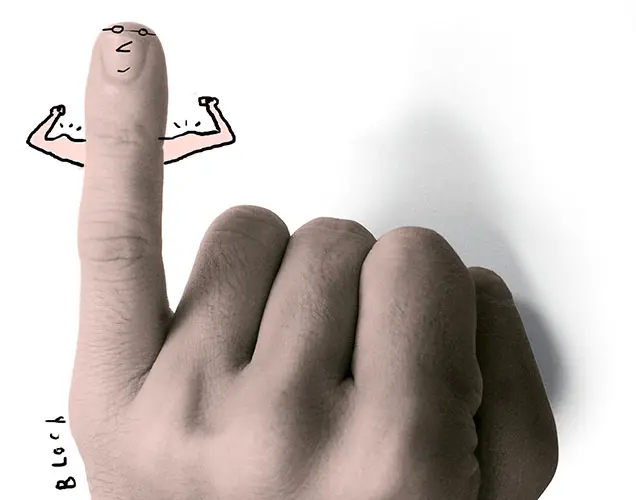Hello everyone, how's your pinky finger (little finger) today?
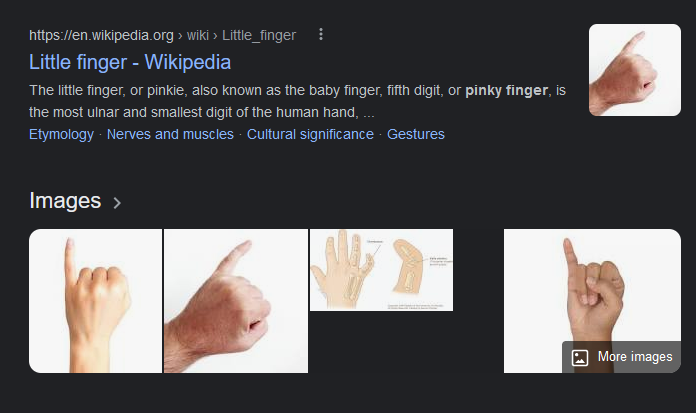
If your job made your pinky finger sore and hurt by copy pasting everyday, I have good news for you 😏
Right now, I want to share you about simpler way to copy paste by bind Copy-Paste-Select All function (Ctrl +C and Ctrl +V) with F function like F1, F2 or F3
Install Auto Hotkey
First you have to do is install Auto Hotkey software (Only works with Windows OS), and then after installation completed, follow this steps :
- Right click on your File Explorer and Create AutoHotkey Script
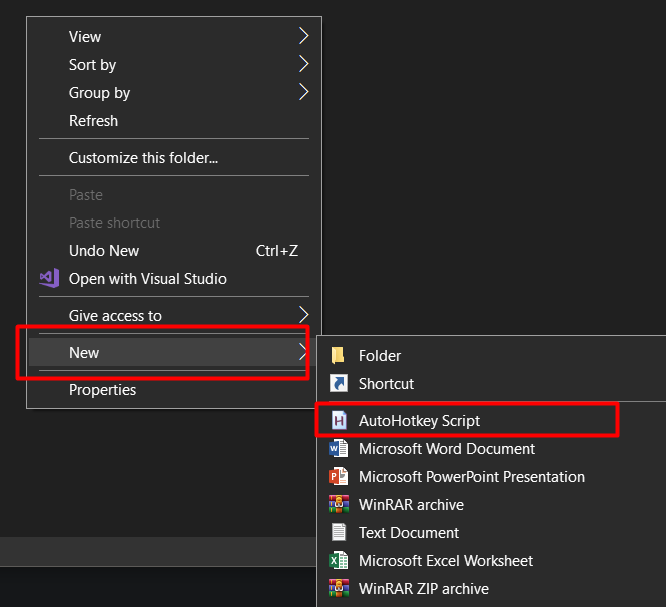
- New file New
AutoHotkey Script.ahkwas created -> right click on that file -> select Edit Script. - Copy paste this script to your text editor (notepad), and save it! :
F1::Send, ^c
F2::Send, ^v
F3::Send, ^a
Run the script by right click on New AutoHotkey Script.ahk, choose Run Script
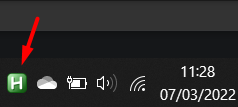
Try to Copy (Ctrl+C) with F1, Paste (Ctrl+V) with F2, and Select All (Ctrl+A) with F3
You can pause the copy-paste auto-hotkey script by Right Click on background minimized icon and select "Pause Script"
Done !
Copy and Paste made easy by compiling it to .exe
If you want to compile New AutoHotkey Script.ahk to an .exe :
- Right click on
New AutoHotkey Script.ahkand select "Compile Script (GUI)", and then - new windows pop-up "Script to EXE Converter" :
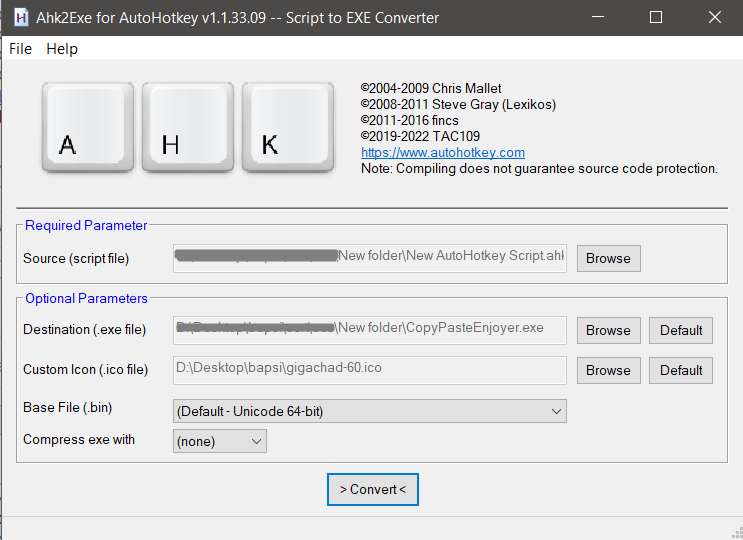
3. Choose destination (.exe file), and you can select custom custom icon by click Browse button and click > Convert < to start convert it!

4. Done ! Now you can enjoy copy-pasting-select all by F1 F2 F3 😎
Thanks for reading !